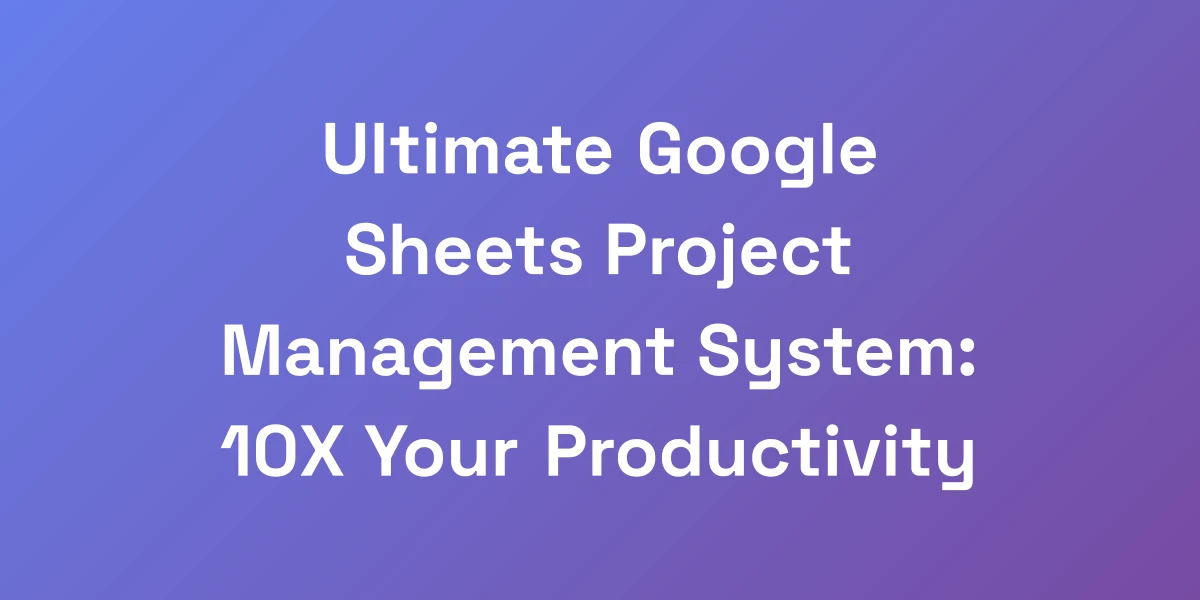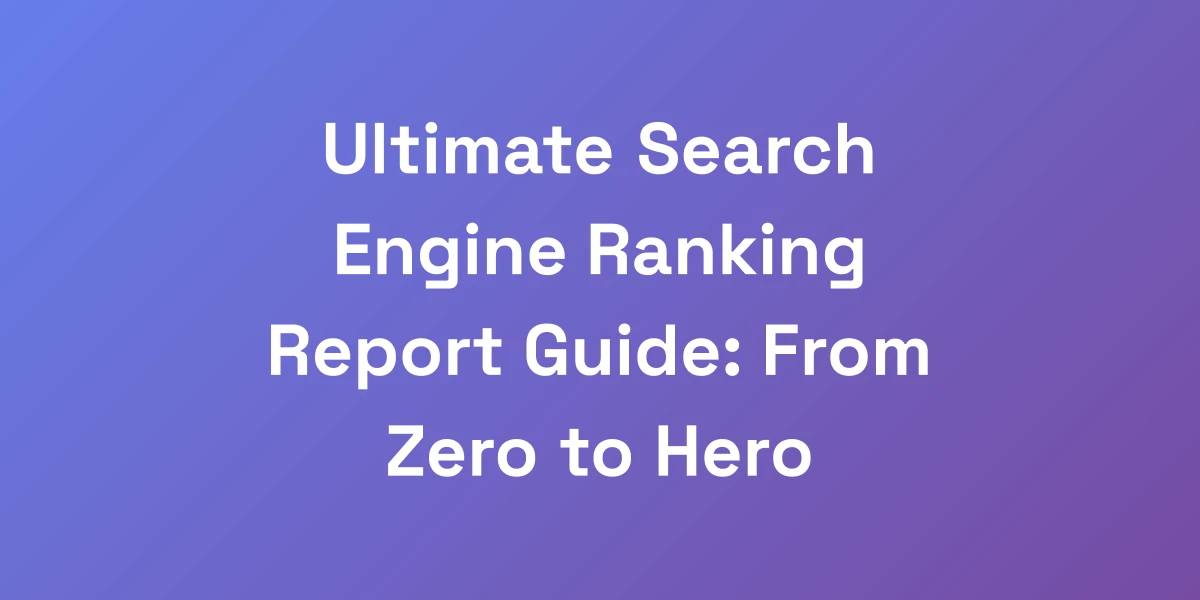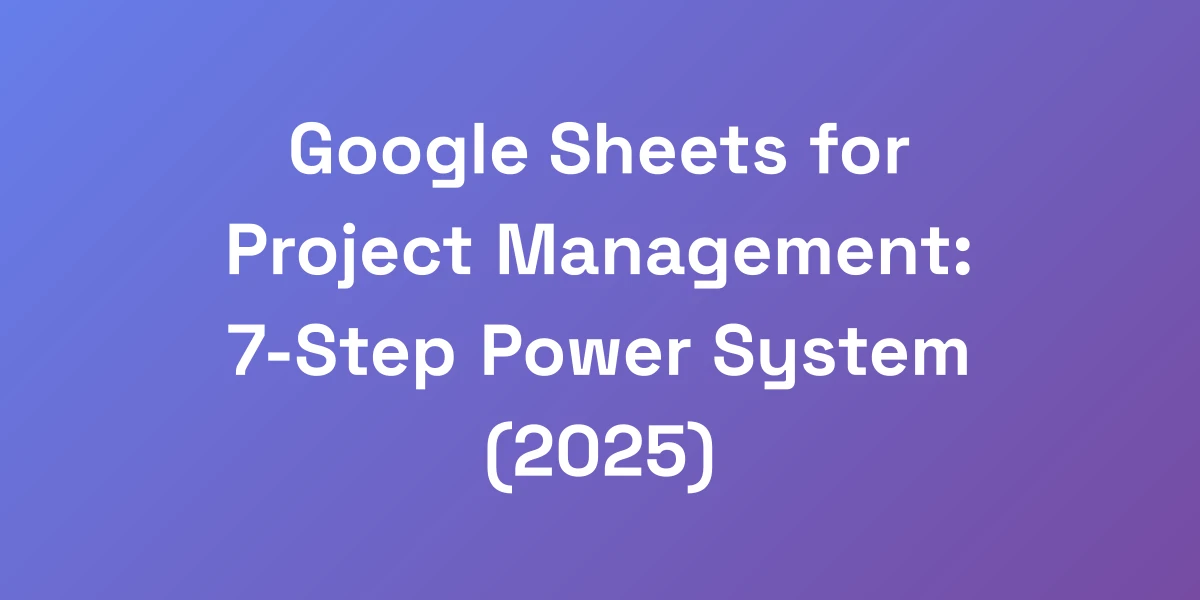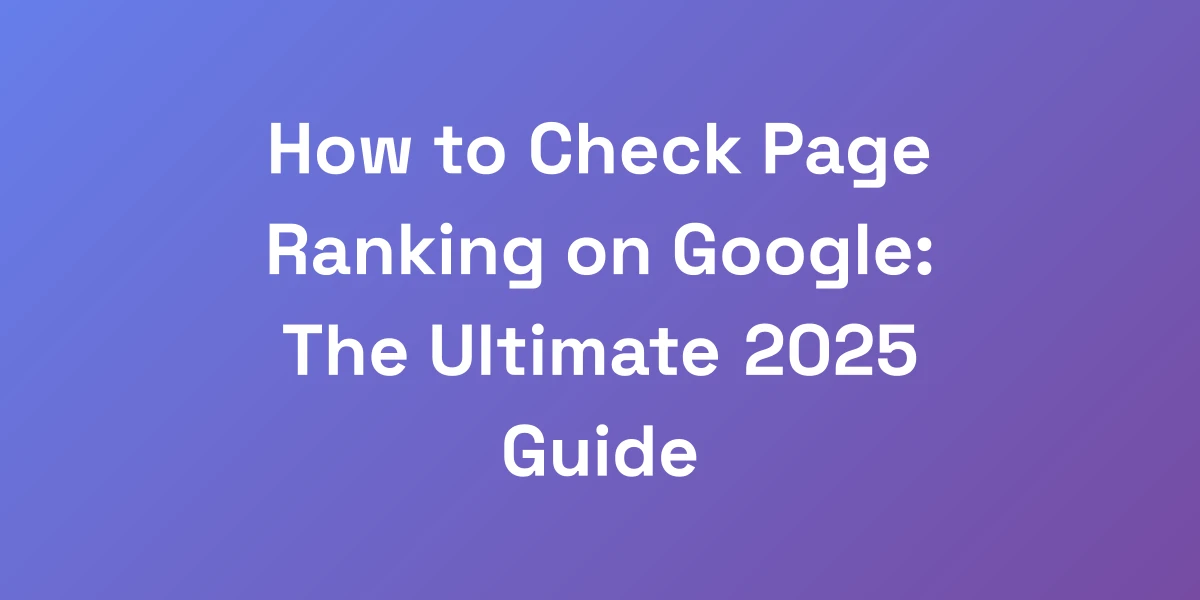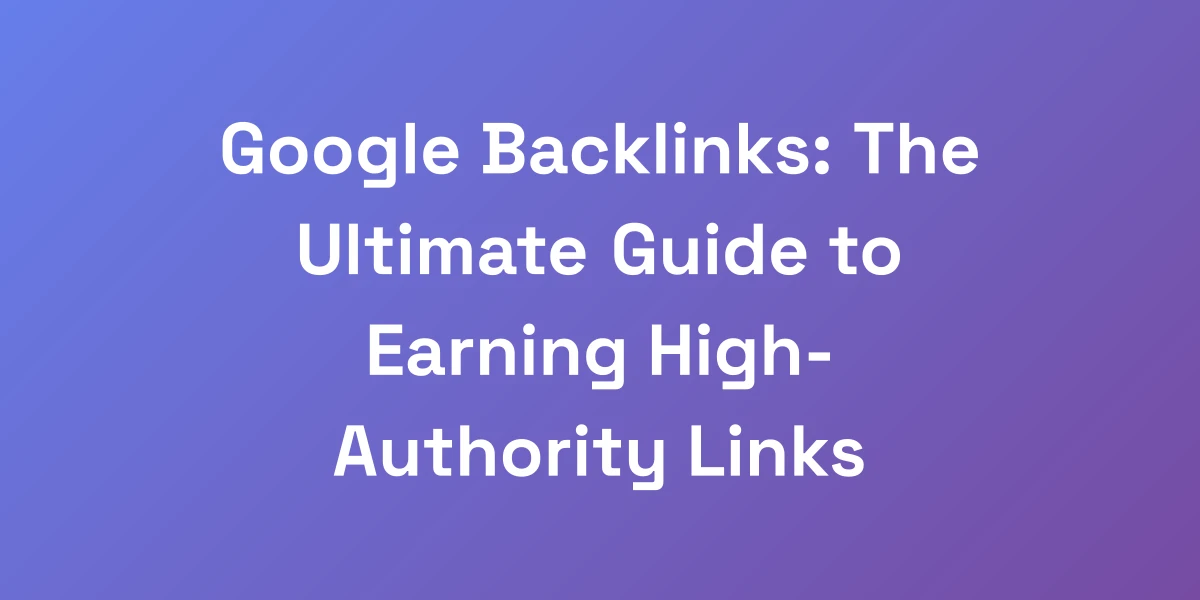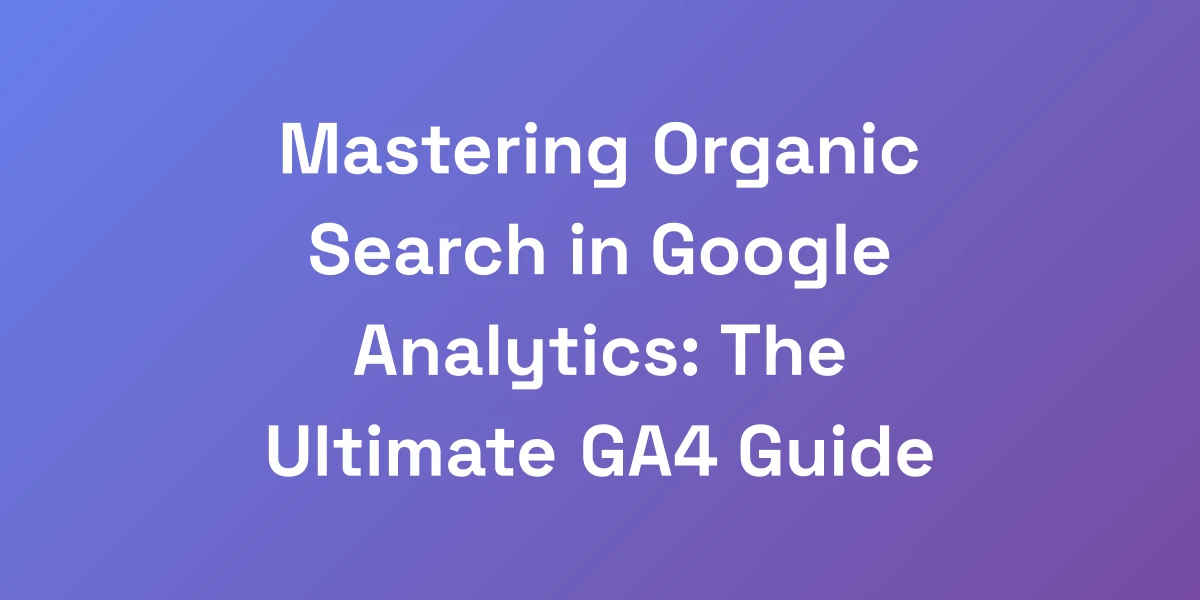Ultimate Google Sheets Project Tracker: From Zero to Hero in 15 Minutes
Mar 17, 2025 | By [email protected]
Why Most Project Management Tools Are Killing Your Productivity
Let me hit you with some truth: You’re probably wasting thousands of dollars on fancy project management tools that are actually slowing you down.
We’ve built and scaled multiple 8-figure businesses using nothing but Google Sheets as our project tracker. Why? Because simplicity equals speed.
The problem isn’t that you need more features – you need the right system that you’ll actually use.
Today, we’re going to show you exactly how to build a project tracking system that will 10x your team’s output.
The Hidden Cost of Complex Project Management Software
Most project management software comes with a hefty price tag. For small businesses, it’s about $8.90 per month per user. Medium-sized businesses shell out around $16.88 per month per user, and enterprise plans can hit $30-$40 per user.
But here’s the kicker: These costs add up quickly, especially when you’re scaling. You’re not just paying for licenses; you’re also paying for training, maintenance, and often, dealing with a steep learning curve that drains your team’s productivity.
Moreover, complex tools come with an overload of features that you might never use. This clutter can confuse team members, leading to underutilization and frustration.
By sticking with Google Sheets, we eliminate these hidden costs. It’s free or low-cost, easy to use, and customizable to fit our exact needs without the unnecessary bells and whistles.
Why Google Sheets is the Secret Weapon of 7-Figure Businesses
Google Sheets isn’t just a spreadsheet tool; it’s a powerful project management platform when used correctly.
Seven-figure businesses leverage Google Sheets for its flexibility and real-time collaboration features. The ability to share sheets instantly with team members ensures everyone is on the same page, literally and figuratively.
We utilize templates for project tracking, Gantt charts, and automated reporting, turning simple sheets into comprehensive project management systems.
This adaptability allows businesses to scale without the need for expensive upgrades or additional software, keeping operational costs low while maintaining high efficiency.
The 80/20 Rule of Project Tracking
In project management, the 80/20 rule states that 80% of your results come from 20% of your efforts.
Applying this to project tracking means focusing on the essential components that drive the majority of your project’s success.
With Google Sheets project tracker, we identify and track the key performance metrics that matter most, such as task completion rates, deadlines, and resource allocation.
This focused approach ensures that we’re not bogging down our tracker with unnecessary details, allowing us to maintain clarity and efficiency.
Case Study: How We Tracked a $2.4M Project in One Sheet
Managing a $2.4 million project might sound daunting, but with the right tools, it’s entirely manageable.
We used a single Google Sheet to track every aspect of the project. From task assignments and deadlines to budget tracking and resource allocation, everything was centralized in one place.
Real-time updates allowed us to monitor progress and make adjustments on the fly, ensuring that we stayed on track and within budget.
By keeping everything in one sheet, we avoided the confusion and miscommunication that often comes with using multiple tools, leading to a smoother workflow and successful project completion.
Setting Up Your Google Sheets Project Tracker in 5 Minutes
Here’s the deal: Most people overcomplicate their project tracking system right from the start.
We’re going to show you how to set up a bulletproof project tracker in Google Sheets that even a fifth-grader could use.
The key is starting with the essential components that drive 95% of your results. We’ll create a system that captures critical project data without the fluff that bogs down most tracking tools.
The Perfect Project Tracker Template Structure
Your project tracker needs a solid foundation. Start by laying out the structure that will support all your project data.
We recommend a simple, intuitive layout with clearly defined sections:
- Project Overview: High-level summary and key objectives.
- Task List: Detailed list of tasks, responsibilities, and deadlines.
- Timeline: Gantt chart or timeline view to visualize progress.
- Budget Tracker: Monitor expenses against the budget.
- Resource Allocation: Track who is working on what and when.
This structure ensures that all critical information is easily accessible and organized logically.
Essential Columns Every Tracker Must Have
Columns are the backbone of your Google Sheets project tracker. Here’s what you absolutely need:
- Task ID: A unique identifier for each task.
- Task Description: Clear and concise description of the task.
- Assigned To: The team member responsible for the task.
- Start Date: When the task is scheduled to begin.
- Due Date: The deadline for the task.
- Status: Current status (e.g., Not Started, In Progress, Completed).
- Priority: Importance level (e.g., High, Medium, Low).
- Comments: Any additional notes or updates.
These columns cover the fundamental aspects of task management, ensuring nothing falls through the cracks.
Automated Formulas That Save Hours
Manual data entry is a productivity killer. Let’s automate repetitive tasks with formulas:
- Progress Tracking: Use the `=COUNTIF()` function to calculate completed tasks.
- Deadline Alerts: Implement conditional formatting to highlight overdue tasks.
- Budget Calculations: Sum up expenses using `=SUM()` to keep your budget in check.
These automated formulas not only save time but also reduce the risk of human error, keeping your tracker accurate and up-to-date.
Color Coding Systems That Actually Work
Visual cues can make your tracker more intuitive. Here’s how to implement effective color coding:
- Status Indicators: Green for completed, yellow for in progress, red for overdue.
- Priority Levels: High priority tasks in red, medium in orange, low in green.
- Budget Status: Use different colors to indicate under budget, on budget, and over budget.
These color codes allow you to quickly assess the status of various aspects of your project at a glance.
Setting Up Real-Time Collaboration Features
Google Sheets shines in its real-time collaboration capabilities. Here’s how to maximize them:
- Share with Team Members: Assign appropriate access levels (view, comment, edit).
- Use Comments for Feedback: Enable team members to leave comments and suggestions.
- Track Changes: Utilize the version history feature to monitor updates and edits.
Real-time collaboration ensures that everyone stays on the same page, fostering better communication and teamwork.
Advanced Automation Tricks That 99% of People Don’t Know
Stop doing manual updates like an intern. We’re about to reveal the automation secrets that turned our Google Sheets project tracker into a self-running machine.
These aren’t just cute tricks – these are the exact formulas and scripts that helped us manage multiple 7-figure projects simultaneously.
The best part? Once you set these up, they run on autopilot, giving you back hours of your life every week.
Custom Scripts That Automate Daily Tasks
Google Sheets allows you to write custom scripts using Google Apps Script. Here’s how to leverage them:
- Automated Task Assignment: Create a script that assigns tasks based on availability and skill set.
- Daily Progress Updates: Automatically update the status of tasks based on criteria you set.
- Report Generation: Generate daily or weekly reports with a single click.
These scripts handle the heavy lifting, ensuring your tracker stays updated without manual intervention.
Advanced Formulas for Progress Tracking
Go beyond basic formulas to get deeper insights into your project’s progress:
- VLOOKUP: Retrieve specific data from other sheets, such as team member details.
- ARRAYFORMULA: Apply formulas to entire columns, reducing the need for repetitive entries.
- IF Statements: Create conditional logic to automatically update statuses or prioritize tasks.
These advanced formulas enhance your tracker’s functionality, providing more accurate and insightful data analysis.
Automated Email Notifications Setup
Stay on top of your projects without constantly checking your tracker. Set up automated email notifications:
- Deadline Reminders: Notify team members when a task is nearing its due date.
- Status Updates: Send weekly summaries of project progress.
- Alert on Changes: Get notified whenever someone updates a critical task.
These notifications keep everyone informed and proactive, reducing the chances of tasks slipping through the cracks.
Integration with Other Google Tools
Maximize your tracker’s potential by integrating it with other Google tools:
- Google Calendar: Sync deadlines and milestones to ensure nothing is missed.
- Google Forms: Collect feedback or update task statuses through forms.
- Google Drive: Link relevant documents and resources directly in your tracker.
Integrations streamline your workflow and ensure all your tools work seamlessly together.
Mobile Optimization Tricks
Your project tracker should be accessible anywhere. Here’s how to optimize it for mobile:
- Responsive Design: Ensure your sheet is easy to read and navigate on smaller screens.
- Mobile-Friendly Layout: Simplify complex tables and use larger fonts for better visibility.
- Offline Access: Enable offline mode so you can access your tracker even without an internet connection.
With these optimizations, your tracker remains functional and user-friendly on any device.
Time-Saving Keyboard Shortcuts
Boost your efficiency by mastering keyboard shortcuts:
- Navigation: Quickly move between cells, sheets, and tabs without using the mouse.
- Formatting: Apply bold, italics, and other formatting with simple keystrokes.
- Data Entry: Use shortcuts to duplicate rows, insert new columns, and more.
These shortcuts reduce the time spent on repetitive tasks, allowing you to focus on more critical aspects of your project.
Scaling Your Project Tracking System for Teams
Listen closely: The difference between a good system and a great one is scalability.
We’re going to show you how we scaled our Google Sheets project tracker from handling one project to managing 50+ simultaneous projects without breaking a sweat.
These are the exact strategies we used to coordinate teams across three continents while maintaining crystal-clear accountability and zero confusion.
Team Permission Structure Setup
As your team grows, managing permissions becomes crucial:
- Role-Based Access: Assign roles like Admin, Editor, and Viewer to control who can make changes.
- Section Permissions: Restrict access to sensitive sections, ensuring only relevant team members can view or edit specific data.
- Audit Trails: Keep track of who made changes and when, providing transparency and accountability.
Proper permission structures prevent unauthorized changes and protect your project data’s integrity.
Multi-Project Dashboard Creation
Managing multiple projects can get chaotic without a centralized dashboard. Here’s how to create one:
- Overview Sheet: Create a master sheet that consolidates data from all individual project trackers.
- Visual Indicators: Use charts and graphs to visualize the status of each project at a glance.
- Filtering Options: Implement filters to view specific projects, teams, or statuses quickly.
A centralized dashboard provides a high-level view of all ongoing projects, making it easier to monitor progress and allocate resources effectively.
Resource Allocation Tracking
Efficient resource allocation ensures that your team is neither overburdened nor underutilized:
- Resource Calendar: Track availability and allocate tasks based on team members’ schedules.
- Workload Balancing: Monitor each member’s workload to prevent burnout and maintain productivity.
- Skill Mapping: Assign tasks based on individual strengths and expertise.
By effectively tracking resources, you can optimize team performance and ensure that all projects receive the attention they need.
Cross-Team Communication Systems
Maintaining clear communication across multiple teams is essential:
- Integrated Chat Links: Embed links to communication platforms like Slack or Microsoft Teams directly in your tracker.
- Update Logs: Maintain a log of updates and changes to keep everyone informed.
- Meeting Schedules: Track meeting times and agendas within your project tracker for better coordination.
Effective communication systems prevent misunderstandings and ensure that all teams are aligned with project goals. Team collaboration software market trends highlight the growing importance of these systems in modern project management.
Performance Metrics and KPI Tracking
Tracking performance metrics and KPIs helps measure the success of your projects:
- Define KPIs: Identify key performance indicators that align with your project goals.
- Automated Reporting: Use formulas and scripts to generate KPI reports automatically.
- Benchmarking: Compare current performance against historical data to identify trends and areas for improvement.
Regularly monitoring these metrics provides actionable insights, allowing you to make informed decisions and improve project outcomes.
Data Security and Backup Protocols
Protecting your project data is non-negotiable. Implement these security measures:
- Regular Backups: Schedule automatic backups to prevent data loss.
- Access Controls: Limit access to sensitive data based on user roles.
- Encryption: Ensure that your data is encrypted both in transit and at rest.
Robust data security and backup protocols safeguard your project information and maintain trust among your team and stakeholders.
Common Pitfalls and How to Avoid Them
We’ve made every mistake in the book so you don’t have to. After implementing project tracking systems for dozens of businesses, we’ve identified the critical failure points that sink most projects.
Here’s the raw truth about what goes wrong and, more importantly, how to fix it before it happens. These aren’t theoretical problems – these are real issues that cost real money.
Data Entry Mistakes That Kill Projects
Manual data entry is prone to errors. Here’s how to minimize them:
- Use Dropdown Menus: Standardize entries for fields like status and priority to reduce inconsistencies.
- Implement Validation Rules: Ensure that data entered meets specific criteria, preventing incorrect inputs.
- Automate Where Possible: Use formulas and scripts to auto-fill data, reducing reliance on manual entry.
By reducing data entry mistakes, you enhance the accuracy and reliability of your project tracker.
Version Control Nightmares
Without proper version control, tracking changes becomes a nightmare:
- Use Google Sheets Version History: Regularly check the version history to monitor changes and restore previous versions if needed.
- Establish a Change Log: Maintain a separate sheet that records all significant changes made to the tracker.
- Set Clear Protocols: Define who can make changes and under what circumstances to prevent unauthorized modifications.
Effective version control ensures that you can always revert to a previous state if something goes wrong, maintaining the integrity of your project data.
Communication Breakdown Prevention
Poor communication can derail even the best-laid plans. Here’s how to keep communication flowing:
- Regular Updates: Schedule consistent updates and check-ins to keep everyone informed.
- Centralized Communication Channels: Use integrated tools within your tracker to facilitate discussions and feedback.
- Clear Documentation: Document processes, decisions, and changes to maintain transparency.
By fostering open and consistent communication, you ensure that all team members are aligned and aware of project developments.
Scope Creep Management
Scope creep can lead to project delays and budget overruns. Here’s how to manage it effectively:
- Define Clear Objectives: Establish clear project goals and deliverables from the outset.
- Implement Change Control Processes: Require formal approval for any changes to project scope.
- Regularly Review Progress: Monitor project progress against the original scope to identify and address deviations early.
Managing scope creep ensures that your project stays on track and within budget, avoiding unnecessary delays and costs.
System Adoption Challenges
A great tracking system is only effective if your team uses it. Here’s how to encourage adoption:
- Provide Training: Ensure that all team members understand how to use the tracker effectively.
- Highlight Benefits: Show how the tracker can make their jobs easier and improve productivity.
- Gather Feedback: Regularly ask for feedback and make necessary adjustments to improve usability.
By addressing adoption challenges proactively, you ensure that your project tracker is utilized to its full potential.
Recovery and Backup Strategies
Despite best efforts, data loss can occur. Here’s how to prepare:
- Regular Backups: Schedule automatic backups to safeguard against data loss.
- Disaster Recovery Plan: Develop a plan outlining steps to recover data in case of an outage or failure.
- Use Cloud Storage: Store backups in the cloud for added security and accessibility.
Having robust recovery and backup strategies ensures that you can quickly bounce back from any data-related issues, minimizing downtime and disruptions.
Conclusion
We’ve walked you through why complex project management tools might be hindering your productivity and how Google Sheets can be your secret weapon for streamlined project tracking.
From setting up a bulletproof tracker in minutes to scaling it for large teams and avoiding common pitfalls, you’ve got everything you need to turn your project management from zero to hero.
Ready to revolutionize your project tracking? Start implementing these strategies today and watch your team’s productivity soar.
We’d love to hear about your experiences with Google Sheets for project management. Share your thoughts and successes in the comments below!