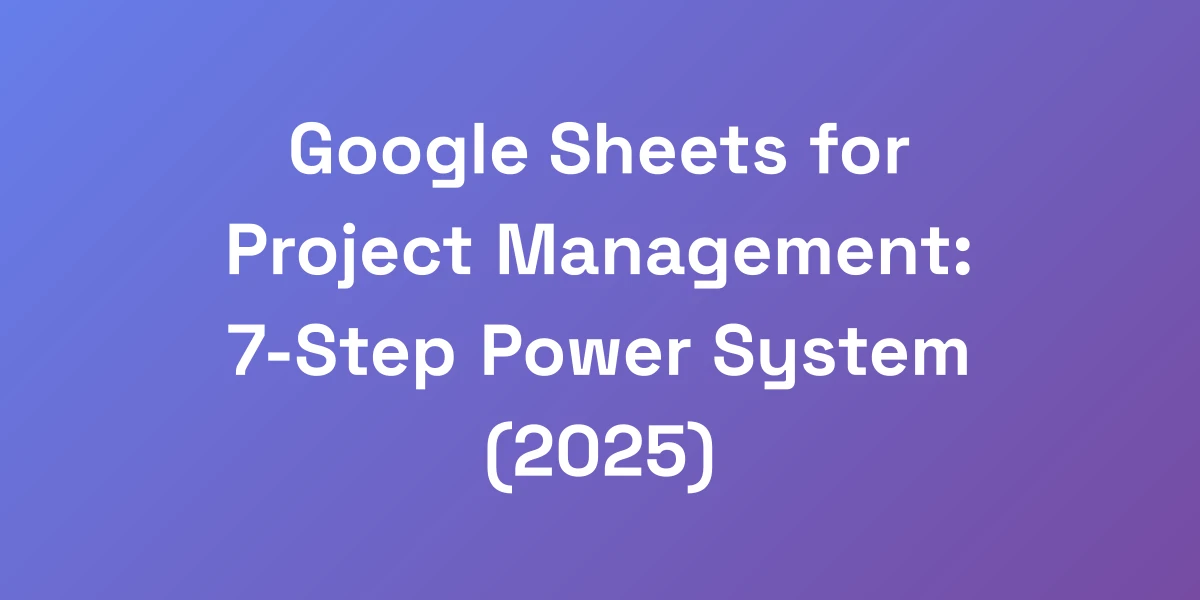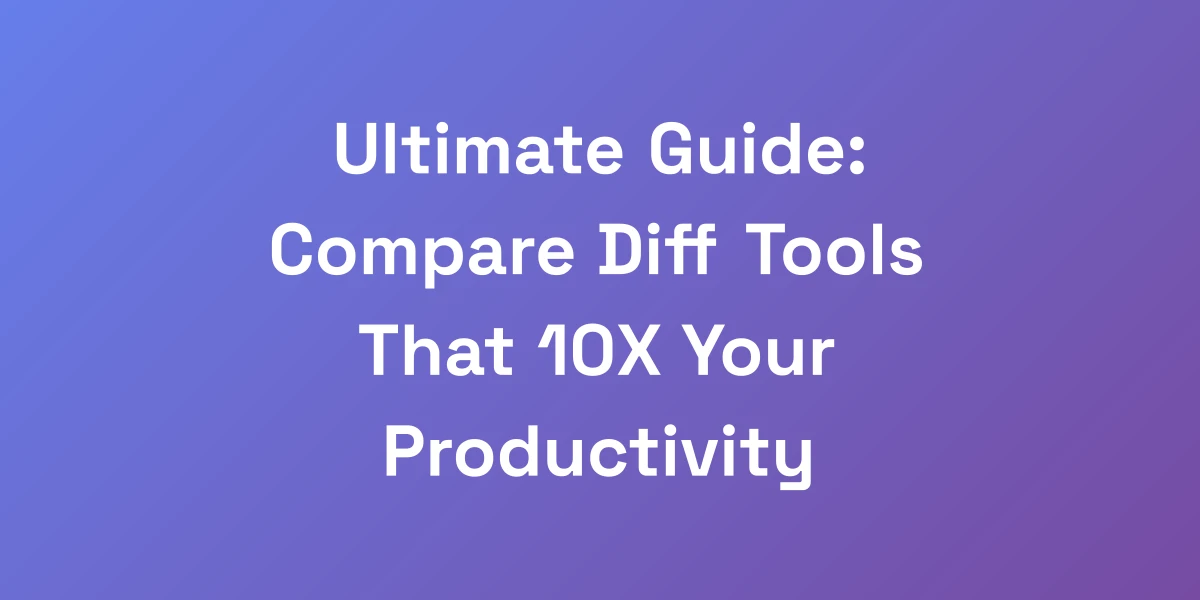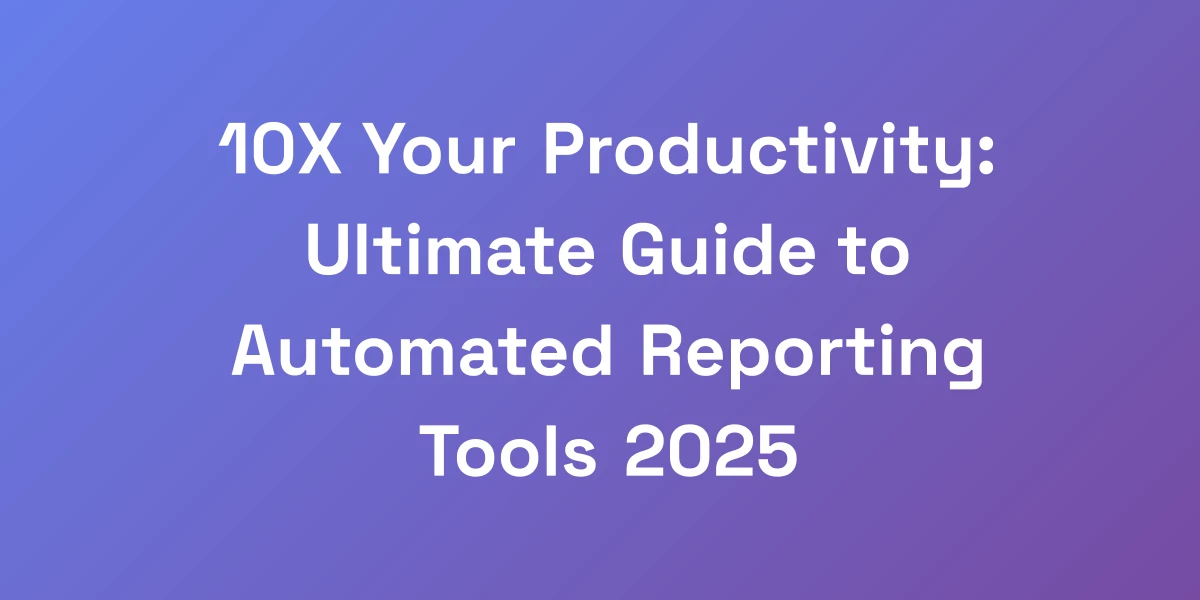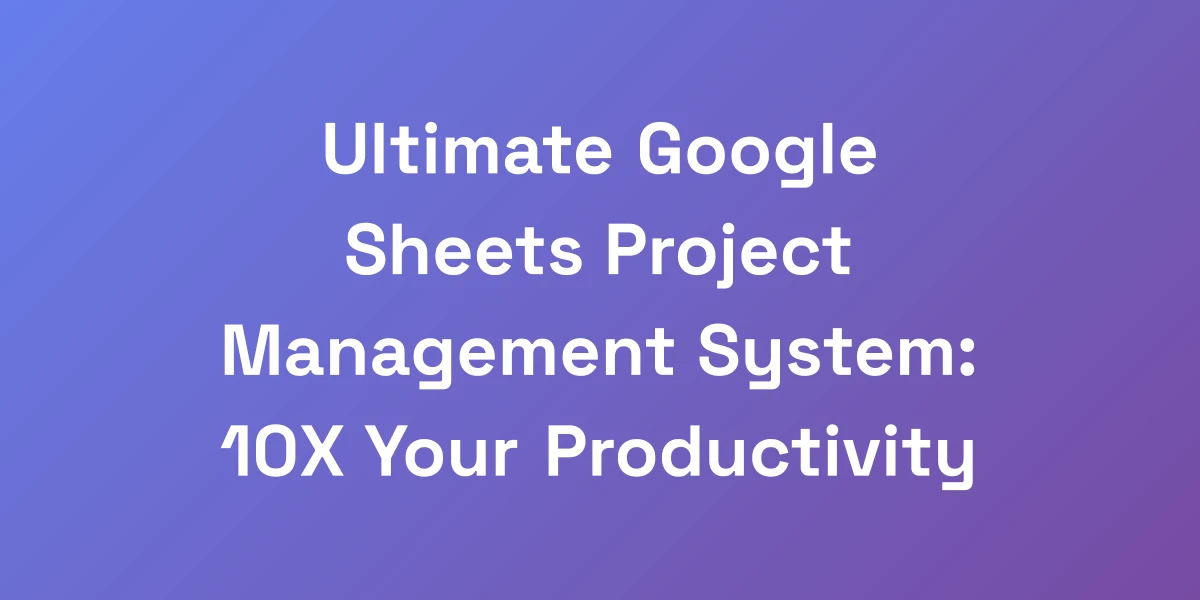
Ultimate Google Sheets Project Management System: 10X Your Productivity
Mar 17, 2025 | By [email protected]
Why Google Sheets is the Hidden Gem for Project Management
Let us share a secret that many “experts” overlook: expensive project management software isn’t the only way to keep your projects on track. We’ve overseen multi-million dollar projects using Google Sheets, and it’s not just about saving money. The true strength lies in its flexibility and automation capabilities.
Most people underestimate Google Sheets, not realizing it can transform into a formidable project management tool that rivals any $50/month software. Let’s uncover why Google Sheets is the ultimate project management solution when configured correctly.
The Cost-Benefit Analysis: Traditional PM Tools vs. Google Sheets
Traditional project management tools often come with hefty price tags, especially as your team grows.
- Google Sheets: Included in Google Workspace, ranging from free to $18/user/month for Business Plus.
- Dedicated PM Tools: Typically start at $7/user/month and can escalate quickly based on features.
By leveraging Google Sheets, we eliminate unnecessary expenses without sacrificing functionality. Think about it – why pay more when you can achieve the same results with a tool you’re already familiar with?
Built-in Collaboration Features That Most People Underutilize
Google Sheets isn’t just a spreadsheet; it’s a collaborative powerhouse.
- Real-time Editing: Multiple team members can update tasks simultaneously, ensuring everyone stays on the same page.
- Comments and Suggestions: Facilitate seamless communication without switching platforms.
- Sharing Permissions: Control who sees what, maintaining data integrity and security.
Harness these features to foster a collaborative environment where ideas flow freely and projects progress smoothly.
Integration Capabilities with Other Google Workspace Tools
Google Sheets seamlessly integrates with the entire Google Workspace suite, enhancing your project management system.
- Google Forms: Collect task updates and feedback effortlessly.
- Google Calendar: Sync project deadlines and milestones for better time management.
- Google Drive: Store and access project documents without leaving your spreadsheet.
This interconnected ecosystem ensures that your project management system is not isolated but part of a larger, cohesive workflow.
Real-time Updates and Version Control Advantages
Say goodbye to outdated information and version conflicts.
- Real-time Updates: Instantly reflect changes, so everyone stays informed.
- Version History: Track changes over time and revert to previous versions if needed.
This transparency minimizes errors and enhances accountability, ensuring that your project remains on track.
Customization Potential for Any Project Type
No two projects are alike, and Google Sheets adapts to your unique needs.
- Templates: Start with customizable project management templates like Gantt charts or Kanban boards.
- Conditional Formatting: Highlight critical tasks or milestones automatically.
- Custom Formulas: Tailor calculations to suit your specific project metrics.
With these customization options, Google Sheets molds into whatever project management system you envision.
Setting Up Your Project Management Command Center
Transform your project management approach by establishing a central command system in Google Sheets that automates 80% of your routine tasks.
Most project managers drain hours on manual updates and repetitive data entry. We’re going to show you how to build a system that essentially runs itself. The key is creating a foundation that scales alongside your projects while maintaining crystal-clear visibility for all stakeholders. This isn’t just about being organized – it’s about engineering a productivity machine.
Essential Sheets and Tab Structure for Maximum Efficiency
Your command center needs to be organized logically. Here’s a structure that works:
- Dashboard: The executive overview with key metrics and summaries.
- Tasks: Detailed task lists with assignments, deadlines, and statuses.
- Resources: Allocation and tracking of team members and materials.
- Budget: Financial tracking and forecasting.
- Risks: Log potential issues and mitigation strategies.
Each tab serves a specific purpose, ensuring no aspect of the project slips through the cracks.
Automated Dashboard Creation for Executive Overview
Your dashboard should provide a snapshot of the entire project at a glance.
- Key Metrics: Track milestones, task completion rates, and budget status.
- Visual Charts: Use pie charts, bar graphs, and progress bars for quick insights.
- Dynamic Updates: Ensure that data reflects real-time changes without manual input.
With an automated dashboard, executives can monitor project health effortlessly using Google Sheets dashboard templates.
Task Tracking System with Smart Formulas
Efficient task management is the backbone of project success.
- Status Indicators: Use conditional formatting to highlight task statuses like “In Progress” or “Completed”.
- Smart Formulas: Implement formulas to calculate deadlines, dependencies, and workload.
- Priority Sorting: Automatically sort tasks based on urgency or importance.
This system ensures that every task is accounted for and prioritized correctly.
Resource Allocation and Timeline Management
Balancing resources and timelines can make or break a project.
- Resource Sheets: Track availability, assignments, and workloads of team members.
- Timeline Views: Use Gantt charts to visualize project timelines and adjust as needed.
- Capacity Planning: Ensure that resources are not overextended, maintaining project momentum.
Effective resource management keeps your project running smoothly without team burnout.
Budget Tracking and Financial Forecasting
Keeping a close eye on finances is crucial for project viability.
- Expense Sheets: Log all project-related expenses in detail.
- Forecasting Models: Predict future costs based on current spending trends.
- Budget Alerts: Set up alerts for budget thresholds to avoid overspending.
With precise budget tracking, you can make informed financial decisions and stay within budget.
Risk Management and Issue Logging
Proactively managing risks can save your project from unforeseen setbacks.
- Risk Register: Document potential risks, their impact, and mitigation strategies.
- Issue Logs: Track issues as they arise and monitor their resolution.
- Prioritization: Rank risks and issues based on their severity and likelihood.
By systematically managing risks, you reduce the chances of project derailment.
Advanced Automation Techniques That Save Hours
Stop wasting time on tasks a computer can handle. Here are marketing automation for agencies that will reclaim over 20 hours each week.
Most project managers don’t realize the future of Google Sheets can execute complex automations through Apps Script and built-in functions. We’re talking about automatic email notifications, status updates, and progress tracking that run tirelessly. These aren’t mere shortcuts – they’re comprehensive system overhauls eliminating human error and freeing you for strategic initiatives.
Apps Script Fundamentals for Project Automation
Google Apps Script is the backbone of advanced automation in Sheets.
- Custom Scripts: Write scripts to automate repetitive tasks like data entry or report generation.
- Triggers: Set up time-based or event-based triggers to run scripts automatically.
- Integration: Connect your Sheets with other Google services or third-party APIs for seamless workflows.
Mastering Apps Script can transform your Sheets into a fully automated project management tool.
Custom Functions for Automated Reporting
Create custom functions to automate your reporting processes.
- Automated Summaries: Generate weekly or monthly project summaries without manual input.
- Data Consolidation: Aggregate data from multiple sheets into a single, coherent report.
- Custom Dashboards: Display key performance indicators dynamically based on real-time data.
These custom functions ensure your reports are always up-to-date and accurate.
Trigger-based Notifications and Updates
Ensure your team stays informed with automated notifications.
- Email Alerts: Notify team members of task assignments,
deadlines approaching, or status changes automatically. - Slack Integrations: Send real-time updates directly to your team’s Slack channels.
- Reminders: Set up automatic reminders for upcoming deadlines or overdue tasks.
Trigger-based notifications keep everyone aligned and reduce the chances of missed deadlines.
Data Validation and Error Prevention
Maintain data integrity with automated validation rules.
- Dropdown Menus: Limit input options to prevent entry errors.
- Conditional Formatting: Highlight incorrect or missing data instantly.
- Automated Checks: Use scripts to validate data entries and flag inconsistencies.
By enforcing data accuracy, you minimize errors and ensure reliable project data.
Automated Progress Tracking and Alerts
Keep track of your project’s progress without constant manual updates.
- Progress Bars: Automatically update visual progress indicators based on task completion.
- Completion Metrics: Calculate overall project completion rates with built-in formulas.
- Alerts for Delays: Trigger alerts when milestones are not met on time.
Automated tracking ensures your project remains on schedule and any issues are promptly addressed.
Integration with External Tools and APIs
Expand your Sheets’ capabilities by integrating with other tools.
- Zapier: Connect Sheets with thousands of apps to automate workflows.
- API Integrations: Pull in data from external sources or push data to other platforms seamlessly.
- Third-Party Add-ons: Enhance functionality with specialized SEO tools for agencies tailored for project management.
Integrating external tools amplifies your Sheets’ efficiency and connectivity.
Collaboration and Communication Framework
Your project management system’s effectiveness hinges on your team’s collaboration. Here’s the truth: 90% of project delays happen due to communication gaps. We’ve developed a framework that makes collaboration seamless and eradicates those costly misunderstandings.
The secret is crafting a system that’s both powerful and simple enough that your team genuinely wants to use it. This isn’t about forcing adaptation – it’s about building a system that naturally enhances your team’s workflow.
Team Access Levels and Permission Structure
Control who can see and edit what with a well-defined permission structure.
- Role-Based Access: Assign different access levels based on team roles to protect sensitive data.
- Sheet Protection: Lock certain sheets or ranges to prevent unauthorized changes.
- View-Only Links: Share read-only versions of your Sheets with stakeholders who don’t need edit access.
A robust permission structure ensures data security and clarity in team roles and responsibilities.
Real-time Collaboration Best Practices
Maximize real-time collaboration with these best practices:
- Simultaneous Editing: Encourage team members to work on different sections simultaneously to boost efficiency.
- Use Comments: Provide feedback and suggestions directly within the sheet to keep discussions contextual.
- Regular Updates: Schedule regular updates to review progress and address any emerging issues.
Effective real-time collaboration keeps your team aligned and projects moving forward smoothly.
Comment and Feedback System Setup
Establish a structured system for comments and feedback.
- Dedicated Columns: Create specific columns for comments and status updates.
- Feedback Loops: Implement regular check-ins based on feedback entries to continuously improve processes.
- Resolved Status: Track which comments have been addressed to ensure nothing falls through the cracks.
By organizing feedback, you enhance communication and ensure continuous project improvement.
Meeting Minutes and Decision Logging
Keep track of all important decisions and meeting outcomes directly in your Sheets.
- Dedicated Sheets: Use separate sheets for meeting minutes and decision logs to maintain clarity.
- Timestamp Entries: Automatically record the date and time of each entry for easy reference.
- Action Items: Link decisions directly to actionable tasks within your project management system.
Logging decisions and meeting outcomes keeps everyone informed and accountable.
Stakeholder Communication Templates
Streamline stakeholder communication with standardized templates.
- Status Reports: Create templates for regular status updates to stakeholders.
- Meeting Agendas: Use consistent formats for meeting agendas to ensure all important topics are covered.
- Feedback Forms: Collect stakeholder feedback efficiently using structured forms integrated into Google Sheets.
Templates ensure your communication is clear, consistent, and professional every time.
Training Team Members for Maximum Adoption
Ensure your team fully utilizes the project management system through effective training.
- Comprehensive Guides: Develop detailed guides and tutorials tailored to your Sheets setup.
- Hands-On Training: Conduct training sessions to walk team members through the system.
- Ongoing Support: Provide continuous support and encourage feedback to improve the system.
Proper training fosters confidence and ensures your team leverages the system to its full potential.
Scaling Your System for Multiple Projects
Scaling project management systems often feels like a tightrope walk, fraught with potential pitfalls. But here’s the counterintuitive truth: the right Google Sheets setup becomes more powerful as you add more projects. We’ll show you how to build a system that thrives on complexity instead of faltering under it.
It’s about designing a framework that grows with your business, whether you’re juggling 3 projects or 300. The architecture is key – get this right, and scaling becomes effortless.
Master Template Creation and Management
Start with a master template that can be duplicated and customized for multiple projects.
- Standardized Layouts: Use consistent structures for ease of use and scalability.
- Reusable Components: Create reusable sections like task lists, budgets, and timelines.
- Version Control: Maintain a single source of truth by managing updates centrally.
Master templates ensure consistency and save time when managing multiple projects.
Cross-Project Resource Management
Efficiently allocate resources across multiple projects to maximize productivity.
- Resource Pool Sheets: Maintain a centralized list of resources available for allocation.
- Allocation Tracking: Use formulas to track resource allocation across projects.
- Utilization Metrics: Monitor resource utilization to prevent overloading or underuse.
Effective resource management ensures that your team remains productive without being stretched too thin.
Portfolio-level Reporting and Analytics
Gain insights into your entire project portfolio with comprehensive reporting.
- Consolidated Reports: Aggregate data from multiple projects into a single report.
- Performance Metrics: Track key performance indicators across all projects.
- Visualization Tools: Use charts and graphs to visualize portfolio performance and trends.
Portfolio-level reporting provides a holistic view, enabling informed decision-making and strategic planning.
Dependency Management Across Projects
Manage dependencies seamlessly to ensure smooth project execution.
- Dependency Tracking Sheets: Maintain a list of inter-project dependencies.
- Automated Alerts: Trigger notifications when dependencies are at risk of delay.
- Impact Analysis: Assess the impact of delays on dependent projects automatically.
By effectively managing dependencies, you reduce the risk of project delays and bottlenecks.
Capacity Planning and Forecasting
Plan your capacity to handle multiple projects without compromising quality.
- Capacity Sheets: Track current and projected workloads for each team member.
- Forecasting Models: Use historical data to predict future capacity needs.
- Adjustment Mechanisms: Automatically suggest adjustments based on capacity forecasts.
Capacity planning ensures that your resources are optimally utilized, maintaining project quality and team satisfaction.
System Performance Optimization
Keep your Sheets running smoothly even as they grow in complexity.
- Optimize Formulas: Use efficient formulas to reduce calculation time.
- Data Segmentation: Break down large datasets into manageable chunks across multiple sheets.
- Regular Maintenance: Periodically review and clean up your Sheets to maintain performance.
Optimizing system performance ensures that your project management system remains responsive and efficient, no matter how much it scales.
Conclusion
We’ve journeyed through transforming Google Sheets into the ultimate project management system, uncovering its hidden potentials and demonstrating how it can 10X your productivity. By embracing cost-effective tools, advanced automation, and a robust collaboration framework, you can manage multiple projects with ease and precision.
Ready to revolutionize your project management approach?
Start building your command center in Google Sheets today, and watch your productivity soar. Don’t just manage projects – master them.
Have thoughts or experiences with project management in Google Sheets? Share them in the comments below and let’s elevate our productivity together!