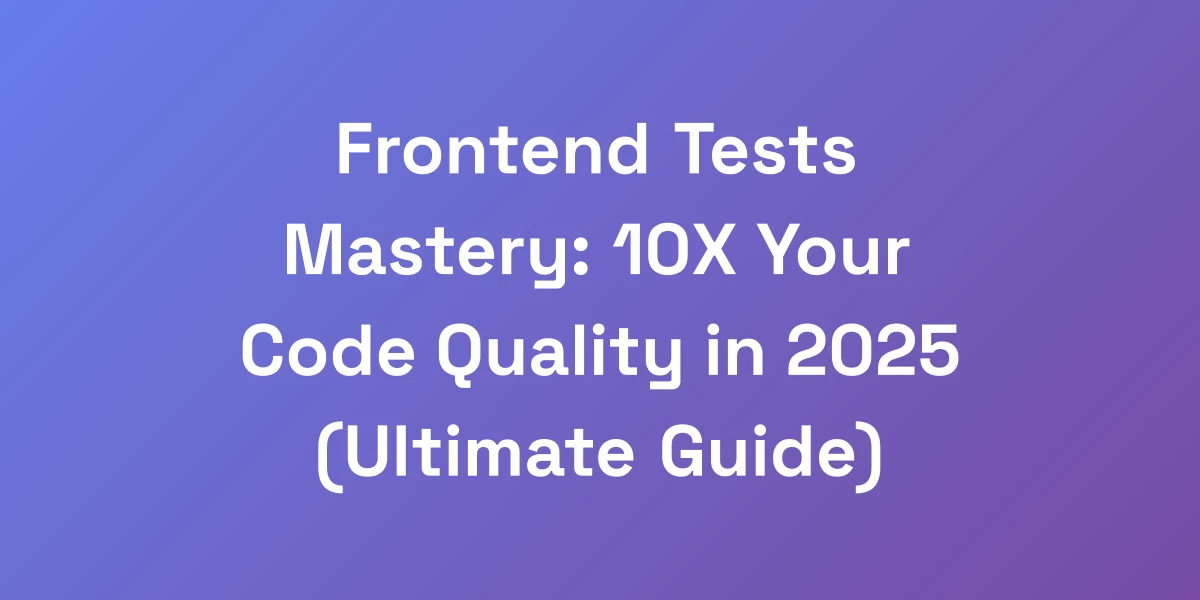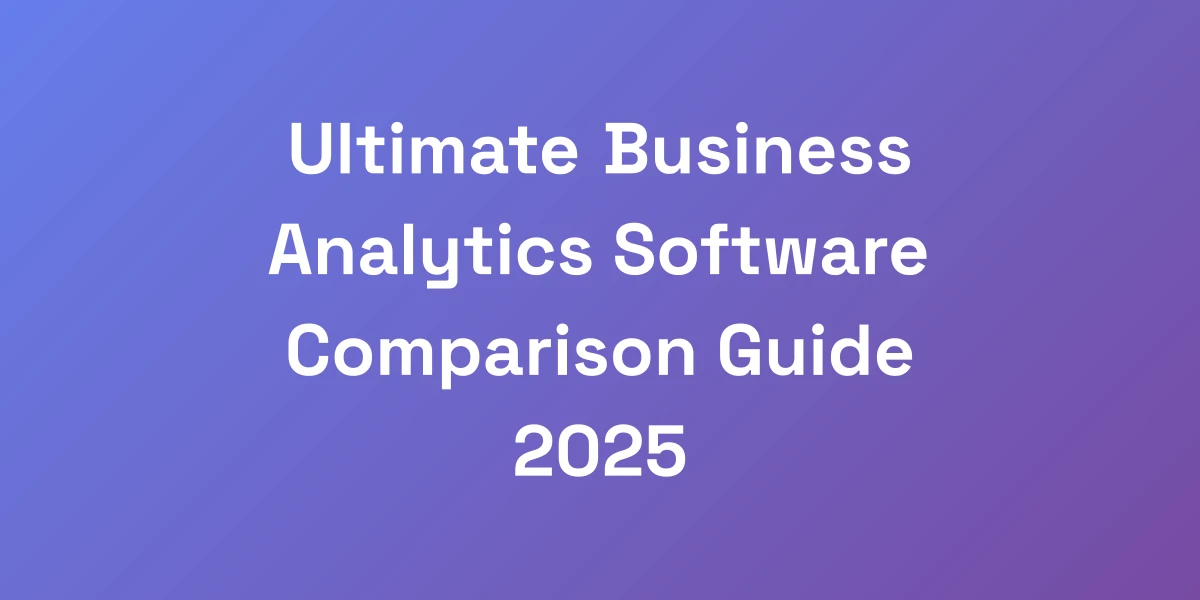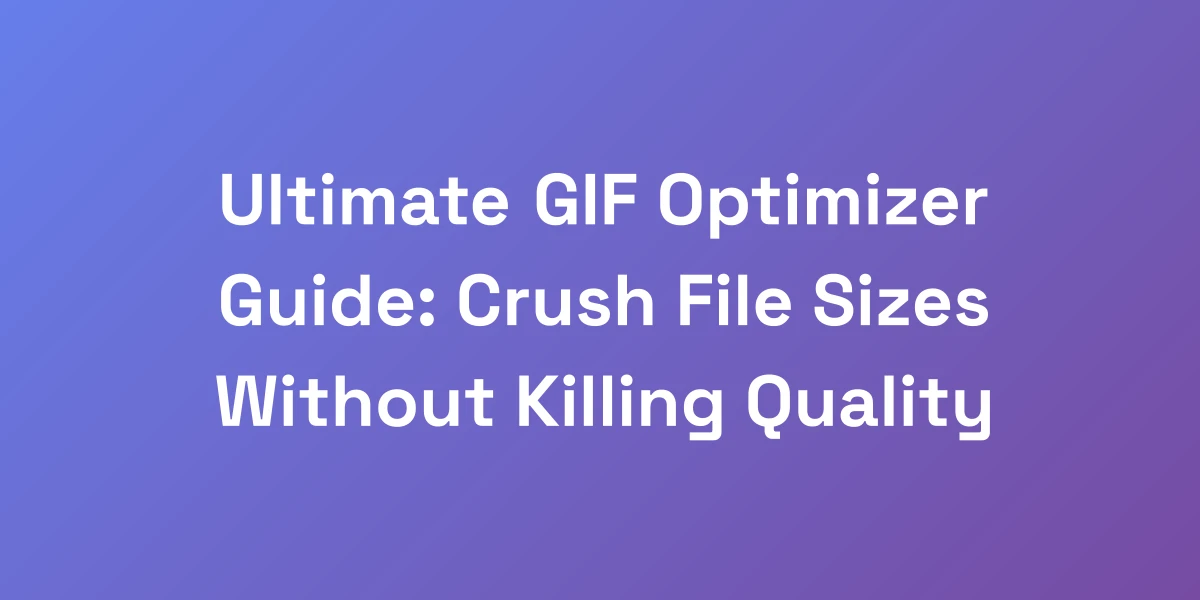
Ultimate GIF Optimizer Guide: Crush File Sizes Without Killing Quality
Mar 11, 2025 | By [email protected]
Ultimate GIF Optimizer Guide: Crush File Sizes Without Killing Quality
Ever uploaded a GIF only to watch it lag your page or drain your bandwidth? We’ve been there. It’s frustrating when a simple animated image turns into a heavy burden for your site or campaign.
Optimizing GIFs isn’t just a technical tweak—it’s a game plan that can elevate your content without compromising quality.
Most people think optimization is about slashing file sizes at any cost. But here’s the kicker: a well-optimized GIF retains its impact while being lean and mean.
Imagine your GIF loading instantly, captivating your audience without a hitch. Sounds ideal, right? Let’s break down how we can make this a reality.
Why Most People Destroy Their GIFs (And How to Stop)
Listen, we’re going to be straight with you—90% of people are massacring their GIFs because they don’t understand the fundamentals of optimization.
We’ve poured millions into digital ads, and we’ve seen firsthand how poorly optimized GIFs burn money and kill engagement.
But here’s the thing: it’s not about blindly compressing files. It’s about strategic optimization that maintains the punch while cutting the bloat.
Let us show you exactly how the pros do it.
The Hidden Cost of Bloated GIFs
Bloated GIFs are the hidden drain on your digital resources. They slow down your website, increase bounce rates, and ruin user experience. When a GIF takes too long to load, users lose patience and move on.
Every extra kilobyte adds up, especially on mobile devices where bandwidth is limited. Think about the last time you abandoned a site because it took too long to load—that could be your GIFs.
Moreover, large GIFs consume more data, which can deter users with limited data plans from engaging with your content. It’s not just about aesthetics; it’s a matter of content marketing for small businesses and user satisfaction.
Common Optimization Mistakes That Kill Engagement
- Ignoring File Size: Believing that higher quality always means better engagement is a myth. Often, smaller, optimized GIFs perform better because they load faster.
- Overusing Colors: Using too many colors can inflate your GIF’s size. A limited color palette not only reduces file size but also creates a cleaner, more professional look.
- High Frame Rates: More frames mean smoother animations but larger file sizes. Finding the right balance is crucial.
- Unoptimized Resolution: Oversized dimensions can make your GIF look great but significantly slow down load times.
These missteps are common, but addressing them can dramatically improve your GIF performance and, ultimately, your engagement rates.
The Psychology Behind Fast-Loading GIFs
Why do fast-loading GIFs matter so much? It’s all about first impressions and user satisfaction.
When a GIF loads quickly, it seamlessly integrates into the user experience, keeping the audience engaged and enhancing the message you’re trying to convey.
Fast-loading GIFs also signal professionalism and reliability. If users encounter lag, it subconsciously affects their trust in your brand or content.
In essence, optimizing your GIFs isn’t just a technical necessity—it’s a psychological strategy to maintain and enhance user engagement.
Understanding GIF Compression Fundamentals
At the heart of GIF optimization lies compression. Understanding how GIF compression works can empower you to make informed decisions that balance size and quality.
GIF compression involves reducing file size while maintaining as much of the original quality as possible. This is achieved through techniques like color reduction, frame rate adjustment, and resolution scaling.
There are two primary types of compression: lossless and lossy.
Lossless compression preserves all the original data, ensuring no quality is lost, but the file size reduction is minimal.
Lossy compression, on the other hand, discards some data to achieve greater file size reduction, which can affect the quality if not done carefully.
Understanding when to use each type is key. For critical visuals where quality is paramount, lossless is the way to go. For more casual or background animations, lossy compression can significantly reduce file size without noticeable quality loss.
Quick Win: Your First Optimization Checklist
Ready to dive in? Here’s a quick optimization checklist to get you started:
- Assess Your GIF: Determine the purpose and where it will be used.
- Reduce Colors: Limit the color palette to the essential colors needed.
- Adjust Frame Rate: Lower the frame rate to reduce file size without sacrificing smoothness.
- Scale Down Resolution: Resize your GIF to the dimensions required for your platform.
- Choose Compression Type: Decide between lossless or lossy based on your quality needs.
- Use Optimization Tools: Implement tools like Ezgif or ShortPixel for efficient compression.
Following this checklist will set the foundation for effective GIF optimization, ensuring you’re on the right path from the start.
The Science Behind Perfect GIF Optimization
Here’s the brutal truth about GIF optimization that nobody’s talking about: it’s all about understanding the technical trinity – colors, frames, and resolution.
When we master these three elements, we can create GIFs that load like lightning while still looking crisp.
We’ve tested thousands of combinations, and we’re here to show you exactly what works and what’s just marketing fluff.
This isn’t theory—it’s battle-tested optimization that actually moves the needle.
Breaking Down Color Palettes and Bit Depth
Colors play a pivotal role in GIF optimization. GIFs are limited to a palette of 256 colors, but using all of them can bloat your file size.
Strategic color reduction involves selecting a limited palette that retains the essential hues without unnecessary extras.
Here’s how to do it:
- Analyze the Image: Identify which colors are essential for maintaining the image’s integrity.
- Limit the Palette: Reduce the number of colors to the minimum required, typically between 64 and 128 colors.
- Use Indexed Colors: Leverage indexed color modes to manage color information efficiently.
By carefully managing your color palette, you can achieve significant file size reductions without compromising the visual appeal of your GIF.
Frame Rate Optimization Secrets
Frame rate is another critical factor in GIF optimization. The more frames you have, the smoother the animation, but this comes at the cost of a larger file size.
Optimizing frame rates means finding the sweet spot where the animation remains smooth but the file size stays manageable.
Here are some secrets to optimize frame rates:
- Lower the FPS: Reducing the frames per second from 30 to 15 can halve the file size without a dramatic loss in smoothness.
- Remove Redundant Frames: Identify and eliminate frames that don’t significantly contribute to the animation.
- Use Frame Interpolation: Smart interpolation can help maintain flow while reducing the number of actual frames.
Implementing these techniques can dramatically reduce your GIF’s size while keeping the animation fluid and engaging.
Resolution vs. Quality: Finding the Sweet Spot
Resolution directly impacts both visual quality and file size.
Higher resolution means more pixels, which enhances detail but increases the file size.
Lower resolution reduces file size but can make the GIF appear blurry or pixelated.
Finding the sweet spot involves:
- Know Your Platform Requirements: Different platforms have varying optimal dimensions. Tailor your GIF to fit these specifications.
- Scale Appropriately: Resize your GIF to match the display size without overdoing it. For instance, a GIF designed for Twitter should be optimized differently than one for a website.
- Maintain Aspect Ratio: Avoid distortion by keeping the aspect ratio consistent during scaling.
Balancing resolution and quality ensures your GIF looks great without unnecessary bloat.
Lossless vs. Lossy Compression Explained
Understanding the difference between lossless and lossy compression is crucial for effective GIF optimization.
- Lossless Compression: Preserves all original data, ensuring no quality loss. It’s ideal for GIFs where clarity is paramount, such as logos or detailed animations.
- Lossy Compression: Reduces file size by discarding some data, which can affect quality. Best for casual or background animations where slight quality loss isn’t noticeable.
Choosing the right type of compression depends on the specific needs of your GIF. For instance, use lossless for professional presentations and lossy for social media interactions.
Advanced Dithering Techniques
Dithering is a technique used to simulate more colors and gradients in GIFs without actually increasing the color palette.
Advanced dithering techniques can enhance image quality while keeping file sizes low.
Here are some advanced techniques:
- Floyd-Steinberg Dithering: Distributes the color error to neighboring pixels, creating a smoother transition.
- Stucki Dithering: Similar to Floyd-Steinberg but spreads the error over more pixels for even smoother gradients.
- Ordered Dithering: Uses a fixed pattern to create the illusion of more colors, suitable for simpler images.
Employing these dithering methods can significantly improve the visual quality of your GIFs, making them appear more vibrant and detailed without increasing their file size.
Professional Tools and Techniques That Actually Work
Stop wasting time with amateur optimization tools that give you mediocre results.
We’re about to share the exact stack of tools that top creators use to optimize their GIFs.
These aren’t just random recommendations—they are tools we’ve personally vetted and used to generate millions in revenue through optimized content.
The key isn’t just knowing the tools; it’s knowing how to use them strategically to achieve your specific goals.
Top Online GIF Optimizers Compared
Online GIF optimizers are a great starting point for quick and easy optimization.
Here are some of the best options:
- Ezgif: Offers comprehensive tools for reducing colors, optimizing transparency, and dropping frames. It’s user-friendly and effective for most basic optimizations.
- ShortPixel: Provides both lossless and lossy compression options. It’s perfect for balancing file size and quality, with the added benefit of bulk processing.
- GifYard: Specializes in advanced optimization techniques like frame reduction and color palette customization, ideal for those looking to fine-tune their GIFs.
Professional Desktop Software Worth Your Money
For those who need more control and advanced features, professional desktop software is the way to go.
- Adobe Photoshop: A powerhouse for GIF optimization, offering detailed control over frame rates, color palettes, and compression settings. It’s indispensable for high-quality, professional GIFs.
- GIMP: A free alternative to Photoshop, GIMP provides robust editing capabilities, including color reduction and frame optimization. It’s a great choice for those on a budget.
- ImageOptim: Excellent for Mac users, ImageOptim focuses on efficient lossless compression, making it perfect for refining already optimized GIFs.
Custom Scripts for Batch Optimization
When you need to optimize multiple GIFs quickly, custom scripts can be a game-changer.
By automate the optimization process, you save time and ensure consistency across all your GIFs.
- FFmpeg: A powerful command-line tool that can handle batch processing of GIFs. It allows for extensive customization of color palettes, frame rates, and resolutions.
- ImageMagick: Another versatile tool for batch processing, offering a wide range of optimization options. Perfect for integrating into larger workflows.
Platform-Specific Optimization Tools
Different platforms have unique requirements for GIFs.
Using platform-specific optimization tools ensures your GIFs meet these standards without unnecessary adjustments. Integrating these tools with marketing automation for agencies can further streamline your optimization workflows.
- Twitter GIF Optimizer: Tools designed specifically for Twitter focus on maintaining the best quality within the platform’s file size limits.
- Instagram GIF Optimizer: Tailored to Instagram’s display settings, these tools ensure your GIFs look great on both mobile and desktop.
- Facebook GIF Optimizer: Optimizers for Facebook handle the platform’s unique compression and resizing processes to keep your GIFs sharp and fast-loading.
Hidden Features in Popular Design Software
Popular design software often has hidden features that can enhance your GIF optimization process.
Discovering and utilizing these can give you an edge in creating optimized, high-quality GIFs.
- Photoshop’s Save for Web: Offers advanced settings for color reduction, dithering, and frame rate adjustments—all crucial for GIF optimization.
- GIMP’s Optimization Plugins: Plugins like GIMP’s GIF VCR can automate various optimization tasks, making the process quicker and more efficient.
- After Effects’ Export Settings: Tailored export settings in After Effects allow for precise control over the final GIF output, ensuring optimal balance between quality and size.
Integrating these tools with auto SEO tools can further enhance your optimization strategies, allowing for a more streamlined and efficient workflow.
Platform-Specific Optimization Strategies
Here’s where most people mess up: they use the same optimization settings everywhere.
That’s like using the same pitch to sell to different audiences—it just doesn’t work.
Each platform has its own specific requirements and quirks.
We’re going to break down exactly how to optimize your GIFs for each major platform, based on real data and testing, not just general guidelines.
This is the difference between average performance and crushing it.
Twitter GIF Optimization Blueprint
Twitter users expect GIFs to load instantly and display correctly across all devices.
To optimize GIFs for Twitter:
- File Size: Keep your GIFs under 5 MB to ensure quick loading and compliance with Twitter’s upload limits.
- Dimensions: Aim for a width of 500px to 1280px. Choose the size based on where it will appear—timeline vs. expanded view.
- Frame Rate: Use a frame rate between 15-24 FPS to balance smoothness and file size.
- Color Palette: Limit to 64-128 colors to reduce file size without noticeable quality loss.
Implementing these settings ensures your GIFs perform optimally on Twitter, enhancing engagement and visibility.
Facebook and Instagram Best Practices
Facebook and Instagram require GIFs to be visually appealing and fast-loading to maintain user engagement.
- File Size: Aim for GIFs under 1 MB for Facebook and 500 KB for Instagram to ensure quick loading.
- Dimensions: Optimize for mobile by keeping GIFs within 600x600px for Instagram and up to 1200x630px for Facebook.
- Looping: Ensure your GIFs loop seamlessly without noticeable starts and stops, enhancing the user experience.
- Clarity: Maintain high contrast and clarity to stand out in busy social feeds.
Adhering to these best practices will help your GIFs blend seamlessly into Facebook and Instagram feeds, driving higher engagement rates.
Discord and Slack Optimization Guide
In platforms like Discord and Slack, GIFs are often used for reactions and quick responses.
To optimize GIFs for these environments:
- File Size: Keep GIFs under 2 MB to ensure they load quickly during conversations.
- Dimensions: A maximum width of 500px is ideal to fit comfortably within chat windows.
- Frame Rate: Use a lower frame rate around 10-15 FPS to reduce file size while maintaining visibility.
- Looping: Ensure GIFs loop effectively without distracting pauses.
Optimizing GIFs for Discord and Slack ensures they enhance communication without causing delays or frustration.
Website Performance Optimization
On websites, GIFs are used for everything from banners to interactive elements.
To optimize GIFs for web performance:
- File Size: Aim for GIFs under 1 MB to prevent slowing down page load times.
- Dimensions: Resize GIFs to fit the specific area on your website, avoiding unnecessary large dimensions.
- Lazy Loading: Implement lazy loading to ensure GIFs only load when they come into the viewport, improving initial load times.
- Compression: Use both lossless and lossy compression techniques as needed to balance quality and performance.
Optimized GIFs on your website contribute to faster load times, better SEO, and enhanced user experience.
Email Marketing GIF Strategies
Including GIFs in email marketing can boost engagement, but they need to be optimized for quick loading and compatibility.
- File Size: Keep GIFs under 200 KB to ensure they load quickly across various email clients.
- Dimensions: Optimize for different devices by using responsive dimensions—typically no wider than 500px.
- Fallbacks: Provide static image fallbacks for email clients that don’t support animated GIFs.
- Relevance: Ensure GIFs are directly relevant to your content marketing for small businesses to enhance engagement without distracting the reader.
Applying these strategies ensures your GIFs enhance your email campaigns, driving higher open and click-through rates.
Advanced Optimization Techniques for Power Users
If you’re ready to take your GIF game to the next level, these advanced techniques will put you in the top 1% of creators.
We’re talking about professional-grade optimization that most people don’t even know exists.
These are the same techniques used by major brands and top marketers to achieve incredible load times while maintaining perfect quality.
It’s not magic—it’s just smart optimization that most people are too lazy to learn.
Custom Color Palette Creation
Creating a custom color palette tailored to your GIF can significantly reduce file size while enhancing visual appeal.
Instead of relying on the default 256 colors, select a palette that includes only the most necessary colors for your specific GIF.
- Analyze Key Colors: Identify the dominant colors and essential shades in your GIF.
- Manual Reduction: Use design software to manually reduce the number of colors, focusing on maintaining visual consistency.
- Optimize for Branding: Align your color palette with your brand colors to create a cohesive and professional look.
By customizing your color palette, you can achieve a more efficient and visually appealing GIF that stands out without unnecessary bloat.
Frame Optimization Algorithms
Advanced frame optimization involves using algorithms to intelligently reduce the number of frames without sacrificing animation quality.
- Inter-frame Compression: Compress frames by storing only the differences between consecutive frames, reducing redundancy.
- Key Frame Identification: Identify and preserve key frames that are essential for maintaining the animation’s flow and impact.
- Adaptive Frame Dropping: Dynamically drop frames based on motion complexity, keeping the GIF smooth where it matters most.
Implementing these algorithms ensures your GIF maintains its fluidity while minimizing file size, making it both efficient and effective.
Automated Workflow Setup
Setting up an automated workflow for GIF optimization can save time and ensure consistent results across all your GIFs.
- Batch Processing Scripts: Use scripts with tools like FFmpeg or ImageMagick to automate the optimization of multiple GIFs at once.
- Integration with Design Tools: Integrate optimization steps into your design software to streamline the process from creation to publication.
- Continuous Optimization: Establish a workflow that automatically optimizes GIFs upon creation, ensuring every GIF meets your standards.
Automating your optimization workflow not only boosts efficiency but also ensures that every GIF you produce is perfectly optimized without additional effort.
Quality Control Systems
Maintaining quality while optimizing is crucial. Implementing robust quality control systems ensures your GIFs retain their intended impact.
- Automated Testing: Set up automated tests to check for visual consistency, ensuring no frames are missing or distorted during optimization.
- Manual Reviews: Regularly review optimized GIFs to catch any quality issues that automated systems might miss.
- User Feedback: Collect feedback from your audience to understand how optimized GIFs are performing and make necessary adjustments.
Quality control systems provide the assurance that your GIFs are not only optimized but also maintain their visual and functional integrity.
Performance Monitoring and Testing
Once your GIFs are optimized, ongoing performance monitoring and testing are essential to ensure they continue to perform well across different platforms and use cases.
- Analytics Integration: Use analytics tools to track how your GIFs are performing in terms of load times, engagement, and user interactions.
- A/B Testing: Test different optimization settings to determine which configurations yield the best performance and engagement.
- Regular Updates: Stay updated with the latest optimization techniques and tool updates to continually enhance your GIF performance.
By actively monitoring and testing your GIFs, you can make informed decisions and continuous improvements, ensuring your GIFs remain top-notch in quality and performance.
Conclusion
Optimizing GIFs is a blend of art and science.
By understanding and applying the right techniques, we can significantly reduce file sizes without sacrificing quality.
From mastering color palettes and frame rates to leveraging professional tools and advanced algorithms, every step we take brings us closer to creating perfect, high-impact GIFs.
Remember, it’s not about just making your GIFs smaller. It’s about enhancing their performance, ensuring they load quickly, and maintaining their visual appeal.
This comprehensive approach not only saves bandwidth but also boosts engagement and user satisfaction across all platforms.
Ready to transform your GIFs?
Start implementing these strategies today and watch your content performance soar.
Have questions or tips of your own?
Share them in the comments below and let’s optimize together!